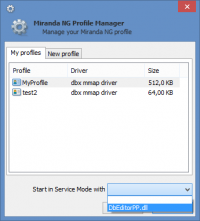Database editor++
| Database editor++ | |
|---|---|
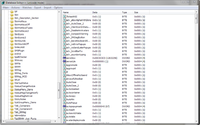
| |
| Název souboru | DbEditorPP.dll |
| Autoři | Bio, Jonathan Gordon |
| Odkazy ke stažení | |
| Stabilní verze: | 32-bit, 64-bit |
| Nejnovější verze: | 32-bit, 64-bit |
If unsure, backup your profile before using this plugin to alter settings in the database.
Advanced database editor.
Purpose
Miranda stores all core and plugin settings in its database. The database is, in some ways, comparable to the Windows registry, though it is much simpler but it basically serves the same purpose to Miranda than the registry does to Windows and most Windows applications. The advantage of the database solution is that it is portable and easy to backup – no need to collect settings from the registry or reinstall everything – your profile database holds everything, settings, contacts and messages.
The DbEditor plugin can be used to view all the settings currently in the database, both global and "per contact" settings. There are 2 types of settings you can view or change:
- Global settings – in the left pane of the editor, they can all be found under the Settings node.
- Per contact settings – each contact has its own node in the left pane and you must expand it to see all settings that are stored for a particular contact.
The database editor cannot be used to view or modify messages.
You need this plugin to change some advanced settings for Miranda NG, because some tweaks do not have entries in Miranda's settings dialogs. You need to realize that using these advanced tweaks is basically unsupported and might have unknown side effects.
Usage
There are several ways to open database editor window:
- From the main menu: Main menu → Database → Database Editor++
- By hotkey (default is ⇧ Shift+⊞ Win+D)
- From contact menu: Open user tree in DBE++ (opens settings tree of the given contact)
- On Miranda NG start:
- from Profile manager – select DbEditorPP.dll in the drop-down list "Start in Service Mode with" (see the screenshot)
- using /svc:dbeditorpp command line parameter
Using it is straightforward, very much like you are using registry editor. In the left pane, you see the modules and when you click a module, the right pane will show all the settings for that module. Modules are usually organized either per plugin, per protocol or per function group and unlike the registry there are no sub-keys. The hierarchy is simpler, only one level of Module → Setting.
Always remember to use the global settings when using the database tweaks for TabSRMM and do not change any non-documented values. This is as dangerous as randomly changing values in the Windows registry – a wrong change can seriously harm the functionality of Miranda. So only change values you know or were advised to change.
Also, do not change per contact settings, unless you know exactly what you are doing.
Additional functionality
Database editor has some additional functions which can assist with:
- Watching a value in real time (useful for debugging when you need to see when database values are changed).
- Exporting and importing large chunks of settings between different profiles.
- Deleting needless resident settings (those that should exist only in memory without being written to the database).