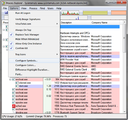Using Process Explorer as the debugging tool/en: Difference between revisions
Using Process Explorer as the debugging tool/en
Jump to navigation
Jump to search
(Updating to match new version of source page) |
(Updating to match new version of source page) |
||
| Line 1: | Line 1: | ||
{{PageLang|en}}{{Languages/Process Explorer}} | |||
If Miranda NG freezes, hangs up or consumes CPU without a reason, you may investigate the case using Process Explorer tool. | If Miranda NG freezes, hangs up or consumes CPU without a reason, you may investigate the case using Process Explorer tool. | ||
| Line 17: | Line 17: | ||
== See also == | == See also == | ||
* | * {{Ll|Reporting bugs}} | ||
[[Category:Help]] | [[Category:Help]] | ||
Revision as of 00:53, 7 April 2018
Template:Languages/Process Explorer If Miranda NG freezes, hangs up or consumes CPU without a reason, you may investigate the case using Process Explorer tool.
All you need to do is the following:
- Download Process Explorer from Microsoft website. Run procexp.exe and accept license agreement by clicking Agree button.
- Download Miranda NG debug symbols corresponding to your current Miranda version. Extract the symbols to any directory on your computer (Miranda main folder will do).
- Point Process Explorer to the debug symbols using Options → Configure Symbols (Screen 1).
- In Process Explorer pick up Miranda process, right-click it and select Properties… (Screen 2).
- On Threads tab in the window that will pop up select the main thread. Under Windows 7 its name looks like miranda32[64].exe!wWinMain (Screen 3).
- Clicking Stack button will open the window containing the information which you may copy and attach to your bug report.