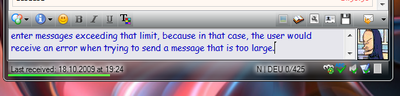Plugin:TabSRMM/Anzeige der Nachrichtenlänge
All IM protocols have a maximum amount of characters (or, more precisely, bytes) that can be sent in a single message. Usually, that value is enforced by the protocol and there is no way around the limit. To make things more complex, the message length limit is not always the same. For example, the ICQ protocol enforces different limits for online and offline message – you can send much bigger messages to online contacts than you can send to offline contacts.
The message window plugin should respect that value and should not let the user enter messages exceeding that limit, because in that case, the user would receive an error when trying to send a message that is too large.
TabSRMM uses the limit to enforce the maximum amount of characters you can type in the message input field. It also shows you in the status bar the current message length. If you hover the second status bar field (the field which shows the length) TabSRMM will show you a small tooltip with more information about the message size limit. This feature requires the presence of a mTooltip compatible plugin (tipper will do the job fine).
{{{1}}}
Visuelle Anzeige der Nachrichtenlänge
When you right click the message input area, the context menu will offer you the option to enable or disable the Message length indicator. This is only available for instant messaging sessions (not chat rooms) and requires a visible status bar. If the status bar is disabled, the option will be grayed out.
This indicator will appear as a tiny green bar on the bottom of the leftmost status bar field and will grow to the right while you enter text. It shows the length of your message compared to the message length limit
When auto split is enabled, the bar will change its appearance somewhat. The leftmost (green) part will show the length relative to the maximum supported message length while an optional (red colored) part on the right will show up, when your message is too long to be sent in a single chunk. So, if you see this red colored bar, it means that TabSRMM will have to split the message into two or more chunks before sending it.