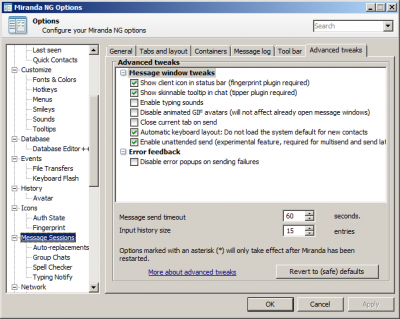Plugin:TabSRMM/Advanced tweaks
Jump to navigation
Jump to search
This page describes the tweaks which can be set under Message sessions → Advanced tweaks. These settings are divided into 2 categories:
- Simple toggle options, sorted in a list of check boxes
- Settings which require a numeric value
Some of these settings will not take effect until you restart Miranda NG. These settings are marked with an asterisk (*) next to their names. Whenever you change such a setting, you should immediately restart Miranda. Some other settings will only require that you close and re-open active message sessions.
Detailed description of the available settings
The following options are located in the list box in the top half of the dialog window:
Message window tweaks
- Show skinnable tooltip in chat – when enabled, uses Tipper plugin as tooltip handler in nick list. If option is unchecked, regular unskinned tooltip is used.
- Enable typing sounds – when enabled, a sound effect may be played when you type in the message input box. To configure the sound effect, you must set it under Customize → Sounds.
- Close current tab on send – when enabled, the current tab will be closed when you send a message.
Note
You must also enable Message sessions → General → Sending messages → Close the message window on send to make this option functional. If this option is unchecked, the entire message window will be closed instead of the current tab only.
You must also enable Message sessions → General → Sending messages → Close the message window on send to make this option functional. If this option is unchecked, the entire message window will be closed instead of the current tab only.
- Automatic keyboard layout: Do not load the system default for new contacts – when the auto keyboard feature is enabled, TabSRMM will not load the system default keyboard layout for a new contact (that is, for a contact, for which no keyboard layout was previously saved). If you disable this advanced tweak, TabSRMM will always load the system default keyboard when you open a message window that has no keyboard layout. If you enable this option (which is the default), the currently active keyboard layout will not be changed upon opening of a message window with no assigned keyboard layout.
- Enable unattended send – experimental feature required for multisend and send later.
- Show client description in info panel- Shows the contact's client in the info panel. Not all protocols support it.
Error feedback
- Disable error popups on sending failures – this option can be used to disable the red popups appearing after a message delivery had failed.
Numeric value settings
- Message send timeout – this option can be used to tweak the timeout for detection of failed message deliveries. For technical reasons, the minimum value is 60 seconds and cannot be lowered. A lower value wouldn't make sense anyway.
- Input history size – this setting allows you to tweak the number of messages stored to the input history of a message session. Whenever you send a message, it is saved to the history and you can use SHIFT+cursor keys to recall it later. The maximum number of messages stored is determined by this setting.