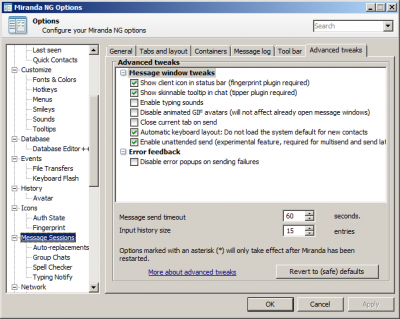Plugin:TabSRMM/Advanced tweaks: Difference between revisions
Jump to navigation
Jump to search
Dart Raiden (talk | contribs) (Created page with "<languages/> <translate> This page describes the tweaks which can be set under {{Menu|Message sessions|Advanced tweaks}}. These settings are divided into 2 categories: # Simple toggle options, sorted in a list of check boxes # Settings which require a numeric value Some of these settings will not take effect until you restart Miranda NG. These settings are marked with an asterisk (*) next to their names. Whenever you change such a setting, you should immediately restart...") |
Dart Raiden (talk | contribs) No edit summary |
||
| (8 intermediate revisions by the same user not shown) | |||
| Line 1: | Line 1: | ||
<languages/> | <languages/> | ||
<translate> | <translate> | ||
<!--T:1--> | |||
This page describes the tweaks which can be set under {{Menu|Message sessions|Advanced tweaks}}. These settings are divided into 2 categories: | This page describes the tweaks which can be set under {{Menu|Message sessions|Advanced tweaks}}. These settings are divided into 2 categories: | ||
# Simple toggle options, sorted in a list of check boxes | # Simple toggle options, sorted in a list of check boxes | ||
# Settings which require a numeric value | # Settings which require a numeric value | ||
<!--T:2--> | |||
Some of these settings will not take effect until you restart Miranda NG. These settings are marked with an asterisk (*) next to their names. Whenever you change such a setting, you should immediately restart Miranda. Some other settings will only require that you close and re-open active message sessions. | Some of these settings will not take effect until you restart Miranda NG. These settings are marked with an asterisk (*) next to their names. Whenever you change such a setting, you should immediately restart Miranda. Some other settings will only require that you close and re-open active message sessions. | ||
</translate> | </translate> | ||
| Line 11: | Line 13: | ||
<translate> | <translate> | ||
== Detailed description of the available settings == | == Detailed description of the available settings == <!--T:3--> | ||
</translate> | </translate> | ||
[[File:TabSRMM Advanced tweaks.png|400px|thumb|<translate>Advanced tweaks dialog</translate>]] | [[File:TabSRMM Advanced tweaks.png|400px|thumb|<translate><!--T:4--> Advanced tweaks dialog</translate>]] | ||
<translate> | <translate> | ||
<!--T:5--> | |||
The following options are located in the list box in the top half of the dialog window: | The following options are located in the list box in the top half of the dialog window: | ||
=== Message window tweaks === | === Message window tweaks === <!--T:6--> | ||
<!--T:7--> | |||
* '''Close current tab on send''' – when enabled, the current tab will be closed when you send a message. | * '''Close current tab on send''' – when enabled, the current tab will be closed when you send a message. | ||
</translate> | </translate> | ||
{{TNT|Note|<translate>You must also enable {{Menu|Message sessions|General|Sending messages|Close the message window on send}} to make this option functional. If this option is unchecked, the entire message window will be closed instead of the current tab only.</translate>}} | {{TNT|Note|<translate><!--T:8--> You must also enable {{Menu|Message sessions|General|Sending messages|Close the message window on send}} to make this option functional. If this option is unchecked, the entire message window will be closed instead of the current tab only.</translate>}} | ||
<translate> | <translate> | ||
<!--T:9--> | |||
* '''Enable unattended send''' – experimental feature required for multisend and send later. | * '''Enable unattended send''' – experimental feature required for multisend and send later. | ||
* '''Show client description in info panel'''- Shows the contact's client in the info panel. Not all protocols support it. | * '''Show client description in info panel'''- Shows the contact's client in the info panel. Not all protocols support it. | ||
=== Error feedback === | === Error feedback === <!--T:10--> | ||
* ''' | <!--T:11--> | ||
* '''Enable error popups on sending failures''' – this option can be used to enable the red popups appearing after a message delivery had failed. | |||
== Numeric value settings == | == Numeric value settings == <!--T:12--> | ||
<!--T:13--> | |||
* '''Message send timeout''' – this option can be used to tweak the timeout for detection of failed message deliveries. For technical reasons, the minimum value is 60 seconds and cannot be lowered. A lower value wouldn't make sense anyway. | * '''Message send timeout''' – this option can be used to tweak the timeout for detection of failed message deliveries. For technical reasons, the minimum value is 60 seconds and cannot be lowered. A lower value wouldn't make sense anyway. | ||
* '''Input history size''' – this setting allows you to tweak the number of messages stored to the [[ | * '''Input history size''' – this setting allows you to tweak the number of messages stored to the [[Plugin:TabSRMM/Input history|input history]] of a message session. Whenever you send a message, it is saved to the history and you can use {{Button|SHIFT}}+cursor keys to recall it later. The maximum number of messages stored is determined by this setting. | ||
</translate> | </translate> | ||
[[Category:Tutorials]] | [[Category:Tutorials{{#translation:}}|{{#getdisplaytitle:{{FULLPAGENAME}}}}]] | ||
Latest revision as of 02:09, 28 October 2022
This page describes the tweaks which can be set under Message sessions → Advanced tweaks. These settings are divided into 2 categories:
- Simple toggle options, sorted in a list of check boxes
- Settings which require a numeric value
Some of these settings will not take effect until you restart Miranda NG. These settings are marked with an asterisk (*) next to their names. Whenever you change such a setting, you should immediately restart Miranda. Some other settings will only require that you close and re-open active message sessions.
Detailed description of the available settings
The following options are located in the list box in the top half of the dialog window:
Message window tweaks
- Close current tab on send – when enabled, the current tab will be closed when you send a message.
Note
You must also enable Message sessions → General → Sending messages → Close the message window on send to make this option functional. If this option is unchecked, the entire message window will be closed instead of the current tab only.
You must also enable Message sessions → General → Sending messages → Close the message window on send to make this option functional. If this option is unchecked, the entire message window will be closed instead of the current tab only.
- Enable unattended send – experimental feature required for multisend and send later.
- Show client description in info panel- Shows the contact's client in the info panel. Not all protocols support it.
Error feedback
- Enable error popups on sending failures – this option can be used to enable the red popups appearing after a message delivery had failed.
Numeric value settings
- Message send timeout – this option can be used to tweak the timeout for detection of failed message deliveries. For technical reasons, the minimum value is 60 seconds and cannot be lowered. A lower value wouldn't make sense anyway.
- Input history size – this setting allows you to tweak the number of messages stored to the input history of a message session. Whenever you send a message, it is saved to the history and you can use SHIFT+cursor keys to recall it later. The maximum number of messages stored is determined by this setting.