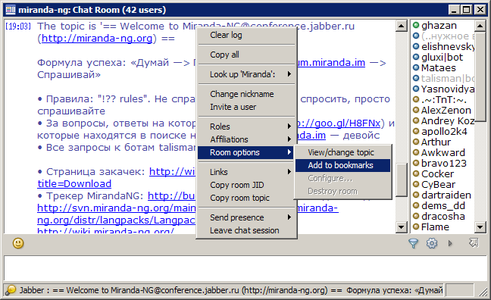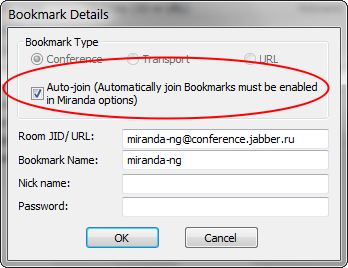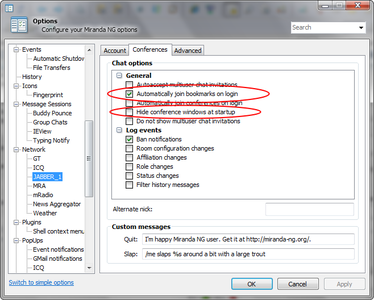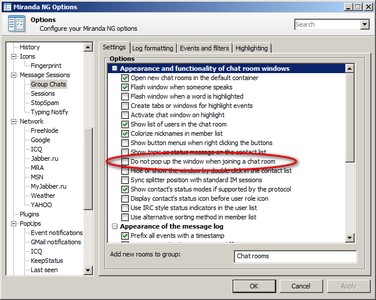Plugin:Jabber/Auto-join group chats: Difference between revisions
Jump to navigation
Jump to search
(translate category for now too) |
Dart Raiden (talk | contribs) No edit summary |
||
| Line 3: | Line 3: | ||
<translate> | <translate> | ||
Jabber users often find it convenient when Miranda automatically joins their favorite group chats on startup. There are several options this feature depends on, so one has to do the following to get it working: | Jabber users often find it convenient when Miranda automatically joins their favorite group chats on startup. There are several options this feature depends on, so one has to do the following to get it working: | ||
# Select {{Menu|Services|Create/Join group chat}} from the Jabber protocol menu and join a chat room.</translate>{{TNT|Tip|<translate>Copy a conference JID to clipboard from anywhere (from browser, message log, etc.) and then try entering a chat – ''Create/Join group chat'' form gets filled in automatically.</translate>}} | |||
<translate> | <translate> | ||
# Make a bookmark for the group chat with auto-join option enabled: | # Make a bookmark for the group chat with auto-join option enabled: | ||
#* Right-click in the chat log and select {{Menu|Room options|Add to bookmarks}} (Screen 1) | #* Right-click in the chat log and select {{Menu|Room options|Add to bookmarks}} (Screen 1) | ||
#* Check ''Auto-join'' option (Screen 2). | #* Check ''Auto-join'' option (Screen 2). | ||
# If the bookmark already exists: | # If the bookmark already exists: | ||
#* Click on ''Bookmarks'' in the Jabber protocol menu | #* Click on ''Bookmarks'' in the Jabber protocol menu | ||
#* From the list of bookmarks select the one for which auto-join is desired | #* From the list of bookmarks select the one for which auto-join is desired | ||
#* Click on "Edit" icon at the bottom left corner of the window and check if ''Auto-join'' is enabled for the bookmark (Screen 2). | #* Click on "Edit" icon at the bottom left corner of the window and check if ''Auto-join'' is enabled for the bookmark (Screen 2). | ||
# Go to your jabber account settings and check the following options (Screen 3): | # Go to your jabber account settings and check the following options (Screen 3): | ||
#* ''Automatically join bookmarks on login'' (should be enabled) | #* ''Automatically join bookmarks on login'' (should be enabled) | ||
#* ''Hide conference windows at startup'' (should be disabled) | #* ''Hide conference windows at startup'' (should be disabled) | ||
# Make sure that auto-join isn't blocked by your message dialog plugin settings, e.g. in {{Plugin|TabSRMM}} the option is called ''Do not pop up the window when joining a chat room'' (Screen 4). | # Make sure that auto-join isn't blocked by your message dialog plugin settings, e.g. in {{Plugin|TabSRMM}} the option is called ''Do not pop up the window when joining a chat room'' (Screen 4). | ||
</translate> | </translate> | ||
| Line 33: | Line 29: | ||
</gallery> | </gallery> | ||
[[Category:Tutorials]] | |||
Revision as of 01:56, 10 February 2022
Note
Auto-join feature is server-dependent.
Auto-join feature is server-dependent.
Jabber users often find it convenient when Miranda automatically joins their favorite group chats on startup. There are several options this feature depends on, so one has to do the following to get it working:
- Select Services → Create/Join group chat from the Jabber protocol menu and join a chat room.Tip
Copy a conference JID to clipboard from anywhere (from browser, message log, etc.) and then try entering a chat – Create/Join group chat form gets filled in automatically. - Make a bookmark for the group chat with auto-join option enabled:
- Right-click in the chat log and select Room options → Add to bookmarks (Screen 1)
- Check Auto-join option (Screen 2).
- If the bookmark already exists:
- Click on Bookmarks in the Jabber protocol menu
- From the list of bookmarks select the one for which auto-join is desired
- Click on "Edit" icon at the bottom left corner of the window and check if Auto-join is enabled for the bookmark (Screen 2).
- Go to your jabber account settings and check the following options (Screen 3):
- Automatically join bookmarks on login (should be enabled)
- Hide conference windows at startup (should be disabled)
- Make sure that auto-join isn't blocked by your message dialog plugin settings, e.g. in TabSRMM the option is called Do not pop up the window when joining a chat room (Screen 4).