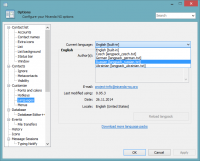Customize Miranda
Miranda NG is a highly customizable client. Change the appearance of your Miranda by customizing one or several of the following parts:
Before making any of these changes, make sure you've created a backup copy of your profile. Some of them (especially applying skins) can modify your profile in a way that couldn't be rollback.
Interface language
If you want to change the language to some other than English, then you need a langpack.
You can install langpacks using PluginUpdater (Main menu → Available components list), or manually by downloading a langpack and extracting the contents of the archive (including Languages folder) into your Miranda main folder.
To select and apply a langpack out of several ones installed go to Options → Customize → Languages.
If there are two or more langpacks in "Languages" folder, Miranda will use the one which comes first alphabetically at startup (e.g., in profile manager). You can specify the default language pack to be loaded at startup in Mirandaboot.ini by editing DefaultLanguage parameter under [Language] section, e.g.:
DefaultLanguage=langpack_german.txt
- For more information and list of the available langpacks see: Langpacks.
Skins
- http://wiki.miranda-im.org/Customise:skins
- http://forums.miranda-im.org/tags.php?tag=skinning+miranda
- http://drussftp.free.fr/Miranda/tutoriel_miranda2.pdf (Fr.)
Smileys/Emoticons
See SmileyAdd plugin.
Sounds
By default Miranda doesn't come with any sounds, however it's very easy to set them up. Just follow these steps:
- Download a sound pack from the Addons page. Note
You can also make them by yourself or use *.wav files from Windows sound scheme on your PC. - Extract/copy it into Sounds folder in your Miranda installation. You can create one if it does not exist.
- Navigate to the Options → Sounds page.
- Place a tick in the sound you would like to hear, highlight the event and click the Change button to assign a sound.
- In opened dialog chose a path to your *.wav file and open it. Note
If you want to use other sound formats like *.mp3 or *.ogg, then you have to install BASS interface plugin.Tip
Use the Preview button to hear the selected sound. - Apply changes.
Icons
To change the look and feel of the user interface you can try to replace the icons. But to do that you need.. icons.
To find some of them you can browse the "Icons" category on the Addons page.
- Tip
Most *.dll files in the Plugins folder contain (the default) icons.
Changing icons
- Extract the archive or copy your icon file into Icons folder in your Miranda installation. Note
Icon file can be any of: *.dll, *.icl, *.exe, *.ico. - Navigate to the Options → Icons.
- Select the set of icons you want to change from the list on the left.
- There are two ways to load icons, in whole sets or individually:
- Loading sets:
- Click Load Icon set... button and select the icon file.
- Changing icons individually:
- Click Import icons >> button and:
- Open the icon file in "Icon index" dialog.
- Drag the icons you want on top of the old ones.
- Loading sets:
- Apply changes.
Fonts
...