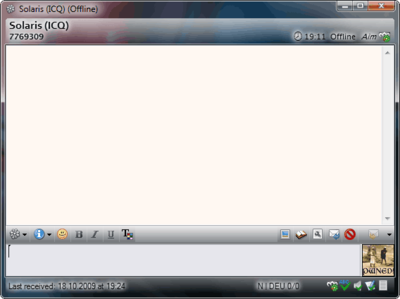Plugin:TabSRMM/Aero
The now well-known Aero Glass UI is clearly better than the somewhat bulky and not very pretty standard UI in Windows XP. Whether Aero is useful or not is debatable, but it does look attractive.
Aktueller Status
Aero support should be considered an experimental feature. It basically works, but there may be issues. It is, however, stable and most issues are probably only small visual defects that do not prevent you from using the plugin.
Bereiche, in denen Aero-Effekte implementiert sind
- der Infobereich. Mit aktiviertem Aero wird der Infobereich gläsern und halbtransparent aussehen, typisch für Aero-Oberflächen.
- die Statusleiste.
- die tabs und der Tabbereich
- die Menüleiste.
Wege um Aero-Unterstützung anzupassen
Aero aktivieren oder deaktivieren
Use the Message sessions → Containers page to enable or disable Aero globally for all message windows. Obviously, it can only work when you are using the Aero theme in Windows Vista or Windows 7. The Aero setting will be ignored when Aero is not available, either by it being disabled (Desktop window manager not running) or using the wrong Windows theme (e.g. classic theme or a non-Aero theme).
Aero-Effekte
On the same option page you can configure an "Aero effect". This controls how the transparent Aero surfaces will look like. Some of them use predefined color overlays and some use your own color settings Customize → Fonts and colors → Message sessions for the info panel and other Aero-enabled areas.
Farben
Some Aero effects will use the colors you have set for the info panel color gradient. The toolbar will either use the colors you have set in Options → Fonts and colors or derive the color from the Windows Aero colorization theme. Set the toolbar gradient colors to full black (RGB 0, 0, 0) to use the automatic colorization.
Schriftfarben
Depending on the selected Aero effect, TabSRMM may or may not use the colors you have set for the info panel text fields. Some Aero effects will use standard Aero font rendering (with glow and shadowing effects) while others will allow colorized text. You'll probably have to experiment with the different effects until you find one that suits your needs. Naturally, Aero can affect readability of text and this is why some Aero effects will reduce the transparency significantly which will result in generally better readability.
Bekannte Probleme
Some icons may appear with a bright background which could make them look "broken". This indicates a broken or wrong alpha channel in the icon and there is no way to correct this. Either ignore it or change your icons. Aero requires that all painting is done in 32-bit RGBA color depth and this also applies to icons.
Dinge, die Sie über die Unterstützung von Aero in TabSRMM wissen sollten
- you cannot use custom skins when the Aero UI is active. Should be obvious. Likewise, when you load a custom skins, Aero will be disabled, no matter what other settings indicate.
- the entire UI will be "flat" when Aero is active. That means, there won't be any visible 3D borders (aka "old" Windows style) on most UI elements. They simply don't mix well with the modern aero look. The info panel has been already redesigned for a more modern "flat" look without any visible 3D borders, edges or beveling, even when Aero is not in use.
- Aero is global to TabSRMM. It always applies to all message windows.
- aside from the above limitations, the Aero stuff works fine and integrates well when either IEView or History++ is enabled for displaying the message history.