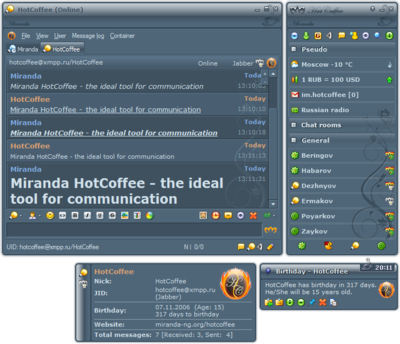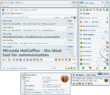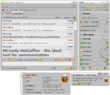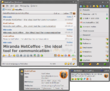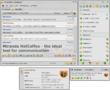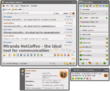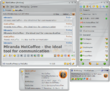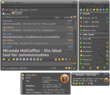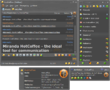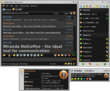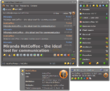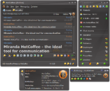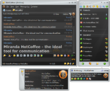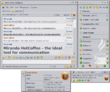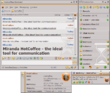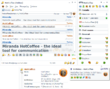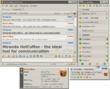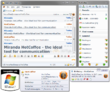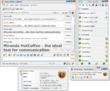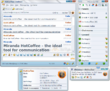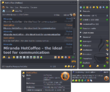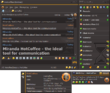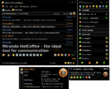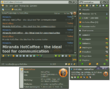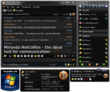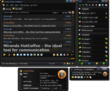|
|
| Line 1: |
Line 1: |
| {{PageLang|en}}{{Languages/Packs}} | | {{PageLang|en}}{{Languages/Packs}} |
| [[File:HotCoffee Glamour Aqua Dark.png|400px|right]]
| |
| Miranda NG-based universal internet pager, designed for comfortable and easy communication with almost any instant messaging network. Usual menu items order, fresh & optimized plugins usage, functional skins that are ideally suitable for any desktop theme, several types of predefined configurations and the unique set of musical events could satisfy both a professional and a beginner, and make Miranda HotCoffee one of the most recognizable clients of new generation. | | Miranda NG-based universal internet pager, designed for comfortable and easy communication with almost any instant messaging network. Usual menu items order, fresh & optimized plugins usage, functional skins that are ideally suitable for any desktop theme, several types of predefined configurations and the unique set of musical events could satisfy both a professional and a beginner, and make Miranda HotCoffee one of the most recognizable clients of new generation. |
|
| |
|
| | [[File:HotCoffee Glamour Aqua Dark.png|400px|right]] |
| | __TOC__ |
|
| |
|
| __TOC__
| |
|
| |
|
| == Download == | |    <font color="red">'''Attention! The current version does not support updating previous versions'''</font> |
| * '''Latest version of the pack can be downloaded [https://www.miranda-ng.org/hotcoffee/en/downloads/ here]''' | | * '''Latest version:''' 0.96.1.24291 Alpha R56 |
| * '''Old versions: [https://goo.gl/7cr5fm Google Drive]''' and cloud storage service '''[https://mega.nz/#F!G4BggahY!BsieE5UrUgcLegUAbS9hRg MEGA]''' | | * '''Updated:''' 28.12.2021 |
| | * '''System requirements:''' Windows XP SP3+; Internet Explorer 8+ |
| | * '''Type of installation:''' standart & portable |
| | * '''[https://www.miranda-ng.org/hotcoffee/en/downloads/ Download]''' |
|
| |
|
|
| |
|
| '''Discussion: [https://forum.miranda-ng.org/index.php?topic=45.50000#lastPost miranda-ng] | [https://forum.ru-board.com/topic.cgi?forum=5&topic=16720&glp#lt ru-board] | [https://im-hotcoffee.blogspot.com/ blog]''' | | == Links == |
| | * '''Homepage:''' [https://www.miranda-ng.org/hotcoffee/ miranda-ng] | [http://im-hotcoffee.narod.ru/ narod] |
| | * '''Useful info:''' [https://www.miranda-ng.org/hotcoffee/en/faq/ Frequently Asked Questions] | [https://www.miranda-ng.org/hotcoffee/en/useful/ Useful to know] |
| | * '''Discussions:''' [https://forum.miranda-ng.org/index.php?topic=45.50000#lastPost our forum] | [https://forum.ru-board.com/topic.cgi?forum=5&topic=16720&glp#lt ru-board] | [https://im-hotcoffee.blogspot.com/ blog] | [xmpp:miranda-ng-int@conference.jabber.ru?join xmpp:miranda-ng-int@conference.jabber.ru] |
| | * '''Old versions:''' [https://goo.gl/7cr5fm Google Drive] | [https://mega.nz/#F!G4BggahY!BsieE5UrUgcLegUAbS9hRg MEGA] |
|
| |
|
|
| |
|
| Line 32: |
Line 39: |
| {{Content:Packs/HotCoffee/Gallery}} | | {{Content:Packs/HotCoffee/Gallery}} |
|
| |
|
|
| |
| == Frequently Asked Questions ==
| |
| : Left mouse button – '''"LMB"'''
| |
| : Right mouse button – '''"RMB"'''
| |
| ----
| |
| ; Is there a general guide or FAQ on Miranda NG?
| |
| : [[FAQ|General questions]] and [[Glossary]]
| |
| ----
| |
| ; Where is the main menu?
| |
| : By default ''Main menu'' button can be found in the top left corner of the contact list window.
| |
| : Also you can open Main menu by right-clicking on the tray status icon.
| |
| ----
| |
| ; How do I disable animation in IEView?
| |
| : {{Menu|Main menu|View|IEView|Animation}} (Screen 1).
| |
| ----
| |
| ; How do I make Miranda ask for password on every start?
| |
| : {{Menu|Main menu|Database|Set password}}
| |
| ----
| |
| ; Where is the history of contacts that have not been added to list stored?
| |
| : {{Menu|Main menu|History|System history}}
| |
| ----
| |
| ; How to turn off the tabs on the taskbar in Windows 7?
| |
| : {{Menu|Options|Message sessions|Containers[tab]}} – uncheck '''Use Windows 7 task bar enhancements''' (Screen 2) and restart Miranda.
| |
| ----
| |
| ; How to lock/unlock status of an account?
| |
| : {{Menu|Tray menu|Status|ICQ|ICQ}} (Screen 3).
| |
|
| |
| <gallery heights="170px">
| |
| File:HotCoffee_Animation.png|''Screen 1'' Disable IEView animation
| |
| File:HotCoffee_Disable_per_tab_thumbnails.png|''Screen 2'' Disable "per tab" thumbnails on Windows 7 task bar
| |
| File:HotCoffee_Status_lock.png|''Screen 3'' Lock/unlock status
| |
| </gallery>
| |
| ----
| |
| ; How to disable automatic scrolling of previous posts in messaging dialog during conversations?
| |
| : {{Hotkey|F12}} key toggles auto-scrolling.
| |
| ----
| |
| ; How to add a city to show weather forecast for?
| |
| : {{Menu|Main menu|Settings|Find/add contacts…}} Choose '''Weather''' in menu '''Search:''' and enter the desired city into the field '''City:''' (use Latin characters) then click "Search" button. To add cities to the contact list, click on the found city and press ''Add to list'' button (Screen 4).
| |
| ----
| |
| ; How to add a radio station to contact list?
| |
| : {{Menu|Main menu|Settings|Find/add contacts…}} To see the full list of stations predefined in the pack, don't enter station name. Choose '''mRadio''' in menu '''Search:''', set '''Custom''' and click "Search" button. To add a station to the contact list, click on the desired one and press '''Add to list''' button (Screen 5).
| |
| : If you want to add a station which is missing in the predefined list, go to {{Menu|Options|Network|mRadio}}. Enter station URL in the field '''Station URL (reqiured)''' and press '''To list''' button (Screen 6).
| |
| <gallery widths="200px">
| |
| File:HotCoffee_Add_Weather_contact.png|''Screen 4'' Adding a city for Weather
| |
| File:HotCoffee_Add_mRadio_contact.png|''Screen 5'' Adding a station from the list
| |
| File:HotCoffee_Add_сustom_mRadio_contact.png|''Screen 6'' Adding a new station
| |
| </gallery>
| |
|
| |
| == Useful to know ==
| |
| Left mouse button – '''"LMB"'''<br/>
| |
| Right mouse button – '''"RMB"'''
| |
| ----
| |
| To make only contacts of a particular protocol appear in the contact list, you need to click on the desired protocol icon in the status bar of contact list with the left mouse button ({{Hotkey|LMB}}) while holding down {{Hotkey|Ctrl}}.
| |
|
| |
| To return to usual view mode, click with {{Hotkey|LMB}} on an empty space between protocol icons.
| |
| ----
| |
| If you start typing in the wrong keyboard layout:
| |
| * You can change the layout of typed text with the key combination {{Hotkey|Ctrl|R}}.
| |
| * Press {{Hotkey|Ctrl|Y}} to change the case of typed text.
| |
| * Press {{Hotkey|Ctrl|T}} to transliterate the text.
| |
| * Holding {{Hotkey|Alt}} instead of {{Hotkey|Ctrl}} makes all those operations applied only to the last word.
| |
| ''Note'': Requires plugin '''{{Plugin|ChangeKeyboardLayout|Keyboard layout}}'''.
| |
| ----
| |
| You can quickly send a screenshot of your desktop to your contact. To do this, press {{Hotkey|Print Screen}} (or {{Hotkey|Prt Sc}}), put the cursor in the text field and press {{Hotkey|Ctrl|V}}. This will open a file transfer window with the screenshot ready to be sent to your buddy.
| |
| ----
| |
| A tooltip appears when you hover the mouse over a contact. You can easily copy any data from it by pressing the {{Hotkey|Ctrl|C}} and choosing an item.
| |
|
| |
| ''Note'': Requires plugin '''{{Plugin|Tipper}}'''.
| |
| ----
| |
| You can switch between tabs by moving the mouse over them and turning mouse wheel. You can also drag and drop tabs with {{Hotkey|Ctrl|LMB}} and {{Hotkey|Alt|LMB}}. If {{Hotkey|Ctrl}} is used, Miranda will remember the location of the tab and will always restore its position. Clicking on the tab with the wheel closes it.
| |
| ----
| |
| Clicking with {{Hotkey|LMB}} on the contact's client icon in the contact list opens user details for this contact.
| |
| ----
| |
| Clicking {{Hotkey|Ctrl|RMB}} on the contact in the contact list makes items related to ''Authorization'' appear in the context menu even for authorized contacts.
| |
|
| |
| ''Note'': Could be useful if you have problems with authorization.
| |
| ----
| |
| Click {{Hotkey|LMB}} in a free area of the contact list and start typing (contact's Nick or Name) to search for the contact with highlighting the search results.
| |
|
| |
| Press {{Hotkey|Esc}} to return to usual view mode.
| |
| ----
| |
| To quickly delete or move a large number of contacts to other group, you need to call the module "Quick search" by pressing {{Hotkey|Alt|F3}}. You can select contacts using buttons {{Hotkey|Ctrl}} and {{Hotkey|Shift}} there.
| |
|
| |
| ''Note'': Requires plugin '''{{Plugin|QuickSearch|Quick search}}'''.
| |
| ----
| |
| You can add contacts to the list without Internet connection. Open ''Find/add contacts'' window, enter the ID of the desired contact and press '''Search''' button while holding {{Hotkey|Ctrl}}. The contact should appear and you will be able to add it in usual way.
| |
|
| |
| ''Note'': Works only with ICQ protocol.
| |
| ----
| |
| If '''IEView plugin''' is used as global message log display, the font size in messaging dialog can be changed by {{Button|+}} and {{Button|−}} buttons in the top right corner of the window.
| |
|
| |
| If '''Internal message log''' is used as global message log display, the font size in messaging dialog can be changed by turning the mouse wheel while holding {{Hotkey|Ctrl}}.
| |
|
| |
| If '''History++ plugin''' is used as global message log display, the font size in messaging dialog can be changed only through {{Menu|Options|Customize|Fonts and colors|History++}}.
| |
|
| |
|
| |
| == Support the project ==
| |
| ; Support Miranda NG project
| |
| Dear users! Miranda NG development team is always happy to welcome aboard new altruistic coders. If someone has an idea and the opportunity to write a new plugin or to provide a patch to correct an error or simply make your favorite client better, do not hesitate and join our XMPP conference xmpp:miranda-ng-int@conference.jabber.ru?join
| |
| ----
| |
| Also if you like Miranda HotCoffee and want to contribute to it, we offer you a signature for web forums, online conferences and other means of online communication.
| |
|
| |
| [[File:HotCoffee fan.gif|center]]
| |
|
| |
| For forum:
| |
| <pre style="overflow:auto;">
| |
| [url=https://wiki.miranda-ng.org/index.php?title=Packs_(en)/Miranda_NG_HotCoffee][img]https://wiki.miranda-ng.org/images/5/58/HotCoffee_fan.gif[/img][/url]
| |
| </pre>
| |
| For website:
| |
| <pre style="overflow:auto;">
| |
| <a href="https://wiki.miranda-ng.org/index.php?title=Packs_(en)/Miranda_NG_HotCoffee"><img src="https://wiki.miranda-ng.org/images/5/58/HotCoffee_fan.gif" width="350" height="19" border="0"></a>
| |
| </pre>
| |
|
| |
|
| [[Category:Packs|HotCoffee]] | | [[Category:Packs|HotCoffee]] |
 on the desktop → Properties → Appearance → Effects – select ClearType from the Use the following method to smooth edges of screen fonts drop-down list.
on the desktop → Properties → Appearance → Effects – select ClearType from the Use the following method to smooth edges of screen fonts drop-down list.