TabSRMM
| TabSRMM | |
|---|---|
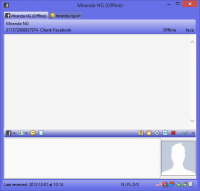
| |
| Filename | TabSRMM.dll |
| Author | Nightwish |
| Download links | |
| Stable version: | 32-bit, 64-bit |
| Development version: | 32-bit, 64-bit |
The most advanced messaging plugin for Miranda.
TabSRMM covers all aspects of messaging: instant messaging (1:1 IM chats) and group chats (also known as MUC – multi-user chat, on IRC usually known as channels and on Jabber as rooms).
Features
Detailed, but probably incomplete list of features:
- Tabbed user interface with multiple containers and different modes of tab assignment.
- Rich user interface, including a menu bar, a customizable toolbar, an info panel, tabs on top or at the bottom and much more.
- A switch bar at the left or right side – a widescreen friendly replacement for top or bottom tabs.
- Keyboard shortcuts for almost every important feature – many of them can be customized.
- Display of contact pictures (avatars) in the message window.
- Customizable message history format with custom templates and many font- and color setting for different kind of messages or events.
- Support for metacontacts with automatic subcontact detection.
- Skinning for the message window UI and themes to import and export existing font- and color configurations with a few clicks.
- An unattended send mode for automatically sending messages later (when a contact comes online) or sending messages to multiple contacts. See here for more.
- Support for modern Aero features in the UI and – on Windows 7 only – for Aero Peek ("per tab" task bar thumbnails and live previews).
- Automatically split long messages which exceed the message length limit of the protocol.
- Customizable UI – almost any UI element can be disabled or hidden for people who prefer a simple and clean UI.
Additional info
Reference articles
- General settings (how to set basic global options)
- Containers (how to use containers)
- Configure containers (how to configure containers and set container options)
- Session management
- The menu bar
- The toolbar
- Title bar formatting
- The info panel
- Using Aero
- Message history
- Configure the history
- Using message templates
- Editing user notes
- Avatars (customize avatar handling)
- Message length (description of the visual message length indicator)
- The input history (using the input history)
- Hidden containers
- Send later and multisend
- Typing notifications
- Tips and tricks and some lesser known features
- Advanced options
Customizing the plugin
Hotkeys
Most hotkeys are customizable via Customize → Hotkeys. There are no default values for many of these keys to avoid collisions with certain keyboard layouts.
This list is not complete, so you are advised to review the settings on the hotkey option page to set your own choices for some of the keys not listed here.
| Hotkey | Description |
|---|---|
| Ctrl+O | Invoke the container options dialog while the input area has the focus. |
| Alt+E | Bring up the smiley selection window. |
| Alt+T | Toggle the toolbar. |
| Ctrl+P | Invoke the Protocol Menu (works with and without the toolbar visible). |
| Ctrl+↑ or Ctrl+↓ | Scroll through the stored messages quickly (see Input history). |
| Alt+H | Invoke the history window. |
| Ctrl+U / Ctrl+I / Ctrl+B | Toggle text formatting (underlined, italics, bold). |
| ⇧ Shift+↵ Enter | Inserts a soft line feed). |
| Ctrl+W or Ctrl+F4 | Close the active tab. |
| Esc | Minimize container or Close current tab if enabled in the options. |
| Ctrl+S | Activate the Send Menu. |
| F12 | Toggles "freeze message log updates". When enabled, all updates to the message log are frozen until you disable it again. That means, new messages are not sent to the message log. However, these messages are not lost, they are internally queued and will be written to the message log when you unfreeze it. Useful, if you want to avoid automatic scrolling because of incoming messages while reading something in the message history. This feature does not work in group chats (yet). |
| Ctrl+M | Insert Math tags to the input area. |
| Alt+I | Quick show / hide the info panel. This is temporary and not saved. |
| Alt+B | Toggle BiDi option (switch message log between RTL and LTR). Note that this is not needed for some protocols as they have automatic detection for incoming and outgoing RTL text. |
| Alt+M | Activate multisend mode (and set the focus to the multisend contact list). |
| Ctrl+D | Paste and send immediately, pastes the contents of the clipboard to the message input area and immediately sends the message. Needs to be enabled in Miranda NG under Options → Message sessions → General → Sending messages. |
| Ctrl+Alt+Home | Scroll to top of log. |
| Ctrl+Alt+End | Scroll to bottom of log. |
| Ctrl+L | Clear log. |
| Ctrl+Alt+↑ | Scroll up the log. |
| Ctrl+Alt+Page Up | Scroll up the log faster. |
| Ctrl+Alt+↓ | Scroll down the log. |
| Ctrl+Alt+Page Down | Scroll down the log faster. |
| Alt+1 to Alt+0 | Select the corresponding tab ("mIRC style" tab selection hotkeys). Alt+1 will select the leftmost (first) tab, and Alt+0 the rightmost (last) tab. Maybe confusing if you have more tabs than actually fit on a single row. |
| Ctrl+⇧ Shift+Tab ↹ | Select the previous tab. |
| Ctrl+Tab ↹ | Select the next tab. |
| Ctrl+U | Activate the first tab with unread messages (flashing icon). |
| Ctrl+R | Activate the tab with the most recent unread event. |
| Ctrl+⇧ Shift+U and Ctrl+⇧ Shift+R | Global search hotkeys. They are working exactly like Ctrl+U and Ctrl+R, except that they search all open containers for unread events. These hotkeys are global and always active, even when no Miranda window currently has the focus. |
| Alt+NumPad + and Alt+NumPad − | Cycle tabs. |
Theming and skinning
- General info
- Installing and using skins
- Description of the skin format
- Themes vs skins
- Using color themes
- Changes in TabSRMM 3 (relevant changes to the skinning and theming engine in TabSRMM)
- Customize the default tab images
FAQ
Hidden settings
Most of these values do not exist for a fresh TabSRMM installation, so it is normal when you cannot find them with database editor. The default values for these settings are hardcoded in the plugin and you can override them by creating the corresponding database values.
Some of these tweaks are experimental and should be used with care. They may trigger unknown bugs and most of these settings are not tested on a wide range of possible configurations.
To add/change these options you will need Database Editor plugin.
The module name for all TabSRMM database tweaks is Tab_SRMsg. All setting names are case sensitive
| Setting | Type | Default | Description |
|---|---|---|---|
| disableVScroll | Byte | If this value is present and not equal to zero, the vertical scroll bars on the message window text fields will be disabled. Scrolling should still be possible by using the mouse wheel or keyboard shortcuts. This is experimental and can cause problems with certain versions of the Rich Edit control. Also, loading a skin will override it, because skins have their own setting for scroll bar visibility. The setting works with the default message log only. This setting may require a restart of Miranda to take effect. | |
| forceTaskBarStatusOverlays | Byte | When running on Windows 7 and using the large task bar (aka "superbar"), TabSRMM will use overlay icons on the task bar buttons when appropriate. For example, things like typing- or message notifications are using overlay icons to indicate certain activity. By setting this value to 1, overlays icons are always enforced. If no special notification icon is to appear, status icons will be used as overlays. The setting is global for all containers. This setting has no effect when not running on Windows 7 or when not using the large task bar. Changing this value does not require a restart, but you must close and re-open existing message windows. | |
| forceThemedToolbar | Byte | Render the toolbar using visual styles, regardless of other settings. Essentially, this will disable the colored gradients on the message window toolbar and paint a standard visual styles toolbar background instead. This setting is applied immediately at the next redraw, no restart is required. | |
| inputFontFix | Byte | If you set this to 0, TabSRMM will no longer strip font attributes from the message input area font setting, so you can have bold/italic/underline fonts for the writing area. Be aware that this might confuse the formatting parser and using a bold font by default could lead to a situation where you will always send bold text to IRC channels. A restart (or at least changing a setting which will trigger a reload of all font settings) is required. | |
| quoteLineLength | Dword | 64 | Specifies the enforced line length for the "quote message" function. When using the quote feature, TabSRMM will reformat the quoted text to this line length and add standard email quoting characters (>) at the beginning of each line. |
| taskBarIconAlpha | Byte | Indicates transparency of avatars on the task bar. A value of 255 will make task bar avatars to be fully opaque, lower values can be used to make them more transparent in order to improve the visibility of the overlaid status icon. Task bar avatar will be updated to reflect the change at the next creation which usually happens when a message window is opened or the avatar changes while a window is open. |