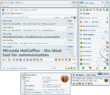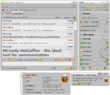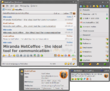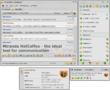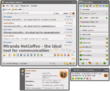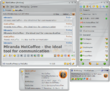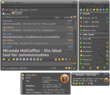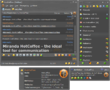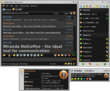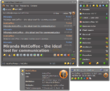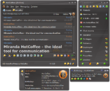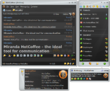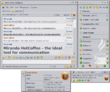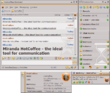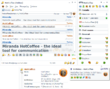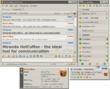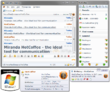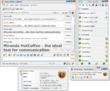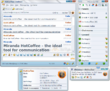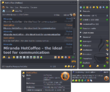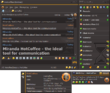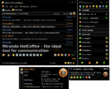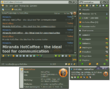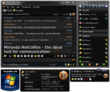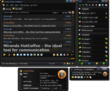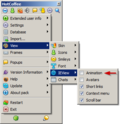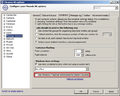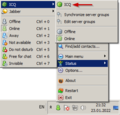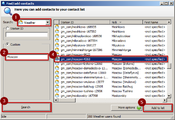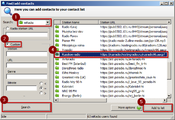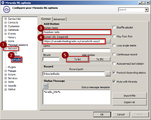Packs/Miranda NG HotCoffee: Difference between revisions
Wishmaster (talk | contribs) No edit summary |
|||
| (44 intermediate revisions by 6 users not shown) | |||
| Line 7: | Line 7: | ||
== Download == | == Download == | ||
* '''Latest version of the pack can be downloaded [ | * '''Latest version of the pack can be downloaded [https://goo.gl/SJX159 here]''' | ||
* '''Old versions: [ | * '''Old versions: [https://goo.gl/7cr5fm Google Drive]''' and cloud storage service '''[https://mega.nz/#F!G4BggahY!BsieE5UrUgcLegUAbS9hRg MEGA]''' | ||
'''Discussion: [ | '''Discussion: [https://forum.ru-board.com/topic.cgi?forum=5&topic=16720&glp#lt ru-board] | [https://im-hotcoffee.blogspot.com/ blog eng] | [https://hotcoffee-im.blogspot.com/ blog rus] | [https://forum.miranda-ng.org/index.php?topic=45.50000#lastPost miranda-ng]''' | ||
== Installation recommendations == | == Installation recommendations == | ||
* Please pay attention to the installation process… Mark only those components you need! | * Please pay attention to the installation process… Mark only those components you need! | ||
* It's strongly recommended that you enable font smoothing when using a handwriting font. Under Windows XP you can enable it in this way: right-click on the desktop → Properties → Appearance → Effects – select ''ClearType'' from the ''Use the following method to smooth edges of screen fonts'' drop-down list. | |||
* When choosing a name for Miranda HotCoffee's folder, please note the following: | * When choosing a name for Miranda HotCoffee's folder, please note the following: | ||
** it's not recommended to install and use this pack into the <tt>Program Files</tt> system folder if UAC is enabled; | ** it's not recommended to install and use this pack into the <tt>Program Files</tt> system folder if UAC is enabled; | ||
** the path to Miranda HotCoffee should contain only Latin characters; | ** the path to Miranda HotCoffee should contain only Latin characters; | ||
** if the installation directory's name doesn't contain the word "miranda", IEView templates might not work correctly. | ** if the installation directory's name doesn't contain the word "miranda", IEView templates might not work correctly. | ||
* If you installed Miranda into a new (clean) folder, you would need to create a new profile. | |||
* '''Anyway moving or copying of the old profile is strictly prohibited!''' | |||
| Line 33: | Line 35: | ||
* Database driver with encryption | * Database driver with encryption | ||
* Support for social networks | * Support for social networks | ||
* Checking for new mail | * Checking for new mail | ||
* Authorization state icons in your contact list | * Authorization state icons in your contact list | ||
* Profile autobackups | * Profile autobackups | ||
| Line 44: | Line 46: | ||
* Spam blocking | * Spam blocking | ||
* Informative tooltips when you hover a contact | * Informative tooltips when you hover a contact | ||
* Hiding Miranda by pressing Ctrl | * Hiding Miranda by pressing {{Hotkey|Ctrl|F12}} | ||
* {{Plugin|DbEditorPP|Database editor}} | * {{Plugin|DbEditorPP|Database editor}} | ||
* and much more | * and much more | ||
'''[ | '''[https://vi.miranda-ng.org/en/detail/HotCoffee VersionInfo]''' | ||
== Protocols supported == | == Protocols supported == | ||
| Line 54: | Line 55: | ||
* '''{{Plugin|Facebook}}''' | * '''{{Plugin|Facebook}}''' | ||
* '''{{Plugin|GG|Gadu-Gadu}} | * '''{{Plugin|GG|Gadu-Gadu}} | ||
* '''{{Plugin|ICQ}}''' | * '''{{Plugin|ICQ}}''' | ||
* '''{{Plugin|IRC}}''' (Internet Relay Chat) | * '''{{Plugin|IRC}}''' (Internet Relay Chat) | ||
| Line 63: | Line 63: | ||
* '''{{Plugin|Twitter}}''' | * '''{{Plugin|Twitter}}''' | ||
* '''{{Plugin|VKontakte}}''' | * '''{{Plugin|VKontakte}}''' | ||
'''Pseudo-protocols:''' | '''Pseudo-protocols:''' | ||
* '''{{Plugin|MetaContacts}}''' | * '''{{Plugin|MetaContacts}}''' | ||
| Line 73: | Line 71: | ||
* '''{{Plugin|YAMN}}''' (Check mail) | * '''{{Plugin|YAMN}}''' (Check mail) | ||
== Minimal system requirements == | |||
== | * Windows XP SP3 | ||
* | * Internet Explorer 8 | ||
* | * RAM 32Mb | ||
* Full installation requires 70MB of free space | |||
| Line 84: | Line 83: | ||
== Frequently Asked Questions == | == Frequently Asked Questions == | ||
: Left mouse button – '''"LMB"''' | |||
: | : Right mouse button – '''"RMB"''' | ||
: | ---- | ||
; Is there a general guide or FAQ on Miranda NG? | |||
: [[FAQ|Overall answers to frequently asked questions]] | |||
---- | ---- | ||
; | ; Where is the main menu? | ||
: Main menu | : By default ''Main menu'' button can be found in the top left corner of the contact list window. | ||
: Also you can open Main menu by right-clicking on the tray status icon. | |||
---- | ---- | ||
; How | ; How do I disable animation in IEView? | ||
: | : {{Menu|Main menu|Appearance|IEView animation}} (Screen 1). | ||
---- | |||
; How do I make Miranda ask for password on every start? | |||
: {{Menu|Main menu|Database|Set password}} (Screen 2). | |||
---- | |||
; Where is the history of contacts that have not been added to list stored? | |||
: {{Menu|Main menu|History|System History}} (Screen 3). | |||
---- | ---- | ||
; How to turn off the tabs on the taskbar in Windows 7? | ; How to turn off the tabs on the taskbar in Windows 7? | ||
: Options (classic options) | : {{Menu|Options (classic options)|Message sessions|Containers[tab]}} – uncheck '''Use Windows 7 task bar enhancements''' (Screen 4) and restart Miranda. | ||
---- | ---- | ||
; How to | ; How to lock/unlock status of an account? | ||
: | : {{Menu|Tray menu|Status|ICQ|ICQ}} (Screen 5). | ||
<gallery heights="170px"> | |||
File:HotCoffee_Animation.png|''Screen 1'' Disable IEView animation | |||
File:HotCoffee_Set_password.png|''Screen 2'' Set password | |||
File:HotCoffee_System_History.png|''Screen 3'' System history | |||
File:HotCoffee_Disable_per_tab_thumbnails.png|''Screen 4'' Disable "per tab" thumbnails on Windows 7 task bar | |||
File:HotCoffee_Status_lock.png|''Screen 5'' Lock/unlock status | |||
</gallery> | |||
---- | ---- | ||
; | ; How to disable automatic scrolling of previous posts in messaging dialog during conversations? | ||
: F12 key | : {{Hotkey|F12}} key toggles auto-scrolling. | ||
---- | |||
; How to add a city to show weather forecast for? | |||
: {{Menu|Main menu|Advanced|Find/add contacts…}} (Screen 6). Choose '''Weather''' in menu '''Search:''' and enter the desired city into the field '''City:''' (use Latin characters) then click "Search" button. To add cities to the contact list, click on the found city and press ''Add to list'' button (Screen 7). | |||
<gallery widths="200px"> | |||
File:HotCoffee_Add_contacts.png|''Screen 6'' Find/add contacts… | |||
File:HotCoffee_Add_Weather_contact.png|''Screen 7'' Adding a city for Weather | |||
</gallery> | |||
---- | |||
; How to add a radio station to contact list? | |||
: {{Menu|Main menu|Advanced|Find/add contacts…}} (Screen 6). To see the full list of stations predefined in the pack, don't enter station name. Choose '''mRadio''' in menu '''Search:''', set '''Custom''' and click "Search" button. To add a station to the contact list, click on the desired one and press '''Add to list''' button (Screen 8). | |||
: If you want to add a station which is missing in the predefined list, go to {{Menu|Options (classic options)|Network|mRadio}}. Enter station URL in the field '''Station URL (reqiured)''' and press '''To list''' button (Screen 9). | |||
<gallery widths="200px"> | |||
File:HotCoffee_Add_mRadio_contact.png|''Screen 8'' Adding a station from the list | |||
File:HotCoffee_Add_сustom_mRadio_contact.png|''Screen 9'' Adding a new station | |||
</gallery> | |||
== Useful to know == | == Useful to know == | ||
Left mouse button – '''"LMB"'''<br/> | |||
Right mouse button – '''"RMB"''' | |||
---- | |||
To make only contacts of a particular protocol appear in the contact list, you need to click on the desired protocol icon in the status bar of contact list with the left mouse button ({{Hotkey|LMB}}) while holding down {{Hotkey|Ctrl}}. | |||
To return to usual view mode, click with {{Hotkey|LMB}} on an empty space between protocol icons. | |||
---- | ---- | ||
If you start typing in the wrong keyboard layout: | If you start typing in the wrong keyboard layout: | ||
* You can change the typed text with the key combination | * You can change the layout of typed text with the key combination {{Hotkey|Ctrl|R}}. | ||
* | * Press {{Hotkey|Ctrl|Y}} to change the case of typed text. | ||
* | * Press {{Hotkey|Ctrl|T}} to transliterate the text. | ||
* | * Holding {{Hotkey|Alt}} instead of {{Hotkey|Ctrl}} makes all those operations applied only to the last word. | ||
''Note'': | ''Note'': Requires plugin '''{{Plugin|ChangeKeyboardLayout|Keyboard layout}}'''. | ||
---- | |||
You can quickly send a screenshot of your desktop to your contact. To do this, press {{Hotkey|Print Screen}} (or {{Hotkey|Prt Sc}}), put the cursor in the text field and press {{Hotkey|Ctrl|V}}. This will open a file transfer window with the screenshot ready to be sent to your buddy. | |||
---- | |||
A tooltip appears when you hover the mouse over a contact. You can easily copy any data from it by pressing the {{Hotkey|Ctrl|C}} and choosing an item. | |||
''Note'': Requires plugin '''{{Plugin|Tipper}}'''. | |||
---- | |||
You can switch between tabs by moving the mouse over them and turning mouse wheel. You can also drag and drop tabs with {{Hotkey|Ctrl|LMB}} and {{Hotkey|Alt|LMB}}. If {{Hotkey|Ctrl}} is used, Miranda will remember the location of the tab and will always restore its position. Clicking on the tab with the wheel closes it. | |||
---- | ---- | ||
Clicking with {{Hotkey|LMB}} on the contact's client icon in the contact list opens user details for this contact. | |||
---- | ---- | ||
Clicking {{Hotkey|Ctrl|RMB}} on the contact in the contact list makes items related to ''Authorization'' appear in the context menu even for authorized contacts. | |||
''Note'': | ''Note'': Could be useful if you have problems with authorization. | ||
---- | ---- | ||
Click {{Hotkey|LMB}} in a free area of the contact list and start typing (contact's Nick or Name) to search for the contact with highlighting the search results. | |||
Press {{Hotkey|Esc}} to return to usual view mode. | |||
---- | ---- | ||
To quickly delete or move a large number of contacts to other group, you need to call the module "Quick search" by pressing {{Hotkey|Alt|F3}}. You can select contacts using buttons {{Hotkey|Ctrl}} and {{Hotkey|Shift}} there. | |||
''Note'': Requires plugin '''{{Plugin|QuickSearch|Quick search}}'''. | |||
---- | ---- | ||
You can add contacts to the list without Internet connection. Open ''Find/add contacts'' window, enter the ID of the desired contact and press '''Search''' button while holding {{Hotkey|Ctrl}}. The contact should appear and you will be able to add it in usual way. | |||
''Note'': | ''Note'': Works only with ICQ protocol. | ||
---- | ---- | ||
If | If '''IEView plugin''' is used as global message log display, the font size in messaging dialog can be changed by {{Button|+}} and {{Button|−}} buttons in the top right corner of the window. | ||
If '''Internal message log''' is used as global message log display, the font size in messaging dialog can be changed by turning the mouse wheel while holding {{Hotkey|Ctrl}}. | |||
If '''History++ plugin''' is used as global message log display, the font size in messaging dialog can be changed only through {{Menu|Options|Customize|Fonts and colors|History++}}. | |||
== Support the project == | |||
; Support Miranda NG project | |||
Dear users! Miranda NG development team is always happy to welcome aboard new altruistic coders. If someone has an idea and the opportunity to write a new plugin or to provide a patch to correct an error or simply make your favorite client better, do not hesitate and join our XMPP conference xmpp:miranda-ng-int@conference.jabber.ru?join | |||
---- | ---- | ||
'''HotCoffee''' project needs help in translating texts from English into Russian and vice versa. To do that, download the [https://miranda-ng.org/distr/packs/HotCoffee/support/translate.7z existing translation], unzip it and translate. In the unpacked files find and correct mistakes or typos. | |||
If you want this pack to be published in some other language, please translate those files into that language. | |||
---- | ---- | ||
To help the project you may become a pack tester. This means you'll get new version earlier before each release so that you could test it for any errors or inaccuracies. | |||
---- | |||
Also if you like Miranda HotCoffee and want to contribute to it, we offer you a signature for web forums, online conferences and other means of online communication. | |||
[[File:HotCoffee fan.gif|center]] | |||
For forum: | |||
<pre style="overflow:auto;"> | |||
[url=https://wiki.miranda-ng.org/index.php?title=Packs_(en)/Miranda_NG_HotCoffee][img]https://wiki.miranda-ng.org/images/5/58/HotCoffee_fan.gif[/img][/url] | |||
</pre> | |||
For website: | |||
<pre style="overflow:auto;"> | |||
<a href="https://wiki.miranda-ng.org/index.php?title=Packs_(en)/Miranda_NG_HotCoffee"><img src="https://wiki.miranda-ng.org/images/5/58/HotCoffee_fan.gif" width="350" height="19" border="0"></a> | |||
</pre> | |||
---- | ---- | ||
You can help by transferring any amount to any of the following WebMoney wallets: | |||
* Z244263676039 | |||
* R284566627711 | |||
* E393433836576 | |||
* G245335952761 | |||
* U251864483341 | |||
* B360878179332 | |||
If you | == Contacts == | ||
If you have the ability and desire to help the project, please contact us here: | |||
* '''E-mail:''' im.hotcoffee@gmail.com | |||
* '''ICQ:''' 110082461 | |||
* '''Jabber ID:''' hotcoffee@xmpp.ru | |||
[[Category:Packs | [[Category:Packs|HotCoffee]] | ||
Revision as of 15:21, 26 December 2019
Miranda NG-based universal internet pager, designed for comfortable and easy communication with almost any instant messaging network. Usual menu items order, fresh & optimized plugins usage, functional skins that are ideally suitable for any desktop theme, several types of predefined configurations and the unique set of musical events could satisfy both a professional and a beginner, and make Miranda HotCoffee one of the most recognizable clients of new generation.
Download
- Latest version of the pack can be downloaded here
- Old versions: Google Drive and cloud storage service MEGA
Discussion: ru-board | blog eng | blog rus | miranda-ng
Installation recommendations
- Please pay attention to the installation process… Mark only those components you need!
- It's strongly recommended that you enable font smoothing when using a handwriting font. Under Windows XP you can enable it in this way: right-click on the desktop → Properties → Appearance → Effects – select ClearType from the Use the following method to smooth edges of screen fonts drop-down list.
- When choosing a name for Miranda HotCoffee's folder, please note the following:
- it's not recommended to install and use this pack into the Program Files system folder if UAC is enabled;
- the path to Miranda HotCoffee should contain only Latin characters;
- if the installation directory's name doesn't contain the word "miranda", IEView templates might not work correctly.
- If you installed Miranda into a new (clean) folder, you would need to create a new profile.
- Anyway moving or copying of the old profile is strictly prohibited!
Update recommendations
- If you have an older version of the assembly, and this installer includes the ability to upgrade this version, the assembly of course could be upgraded, but only on condition that the update will be installed by the installer. Otherwise, the assembly must be installed in a new folder and a new profile should be created.
- Anyway moving or copying of the old profile is strictly prohibited!
Features
- More than ten colourful themes with ability to change them from the main menu in a single click
- Auto-updating of both normal and portable installation of the assembly
- Database driver with encryption
- Support for social networks
- Checking for new mail
- Authorization state icons in your contact list
- Profile autobackups
- Ability to set a password on the profile
- IM clients that your buddies use are indicated by icons in the contact list and conversation window
- Convenient history
- Auto-connect on Miranda startup and after disconnection
- Popup notifications about incoming messages and birthdays of your contacts
- Support for smileys
- Spam blocking
- Informative tooltips when you hover a contact
- Hiding Miranda by pressing Ctrl+F12
- Database editor
- and much more
Protocols supported
- AIM (AOL Instant Messenger)
- Gadu-Gadu
- ICQ
- IRC (Internet Relay Chat)
- Jabber (Extensible Messaging and Presence Protocol)
- MRA (Mail.ru Agent)
- MSN
- Odnoklassniki
- VKontakte
Pseudo-protocols:
- MetaContacts
- mRadio
- Quotes
- NewsAggregator (RSS)
- Weather
- YAMN (Check mail)
Minimal system requirements
- Windows XP SP3
- Internet Explorer 8
- RAM 32Mb
- Full installation requires 70MB of free space
Appearance
Frequently Asked Questions
- Left mouse button – "LMB"
- Right mouse button – "RMB"
- Is there a general guide or FAQ on Miranda NG?
- Overall answers to frequently asked questions
- Where is the main menu?
- By default Main menu button can be found in the top left corner of the contact list window.
- Also you can open Main menu by right-clicking on the tray status icon.
- How do I disable animation in IEView?
- Main menu → Appearance → IEView animation (Screen 1).
- How do I make Miranda ask for password on every start?
- Main menu → Database → Set password (Screen 2).
- Where is the history of contacts that have not been added to list stored?
- Main menu → History → System History (Screen 3).
- How to turn off the tabs on the taskbar in Windows 7?
- Options (classic options) → Message sessions → Containers[tab] – uncheck Use Windows 7 task bar enhancements (Screen 4) and restart Miranda.
- How to lock/unlock status of an account?
- Tray menu → Status → ICQ → ICQ (Screen 5).
- HotCoffee Set password.png
Screen 2 Set password
- HotCoffee System History.png
Screen 3 System history
- How to disable automatic scrolling of previous posts in messaging dialog during conversations?
- F12 key toggles auto-scrolling.
- How to add a city to show weather forecast for?
- Main menu → Advanced → Find/add contacts… (Screen 6). Choose Weather in menu Search: and enter the desired city into the field City: (use Latin characters) then click "Search" button. To add cities to the contact list, click on the found city and press Add to list button (Screen 7).
- HotCoffee Add contacts.png
Screen 6 Find/add contacts…
- How to add a radio station to contact list?
- Main menu → Advanced → Find/add contacts… (Screen 6). To see the full list of stations predefined in the pack, don't enter station name. Choose mRadio in menu Search:, set Custom and click "Search" button. To add a station to the contact list, click on the desired one and press Add to list button (Screen 8).
- If you want to add a station which is missing in the predefined list, go to Options (classic options) → Network → mRadio. Enter station URL in the field Station URL (reqiured) and press To list button (Screen 9).
Useful to know
Left mouse button – "LMB"
Right mouse button – "RMB"
To make only contacts of a particular protocol appear in the contact list, you need to click on the desired protocol icon in the status bar of contact list with the left mouse button (LMB ![]() ) while holding down Ctrl.
) while holding down Ctrl.
To return to usual view mode, click with LMB ![]() on an empty space between protocol icons.
on an empty space between protocol icons.
If you start typing in the wrong keyboard layout:
- You can change the layout of typed text with the key combination Ctrl+R.
- Press Ctrl+Y to change the case of typed text.
- Press Ctrl+T to transliterate the text.
- Holding Alt instead of Ctrl makes all those operations applied only to the last word.
Note: Requires plugin Keyboard layout.
You can quickly send a screenshot of your desktop to your contact. To do this, press Print Screen (or Prt Sc), put the cursor in the text field and press Ctrl+V. This will open a file transfer window with the screenshot ready to be sent to your buddy.
A tooltip appears when you hover the mouse over a contact. You can easily copy any data from it by pressing the Ctrl+C and choosing an item.
Note: Requires plugin Tipper.
You can switch between tabs by moving the mouse over them and turning mouse wheel. You can also drag and drop tabs with Ctrl+LMB ![]() and Alt+LMB
and Alt+LMB ![]() . If Ctrl is used, Miranda will remember the location of the tab and will always restore its position. Clicking on the tab with the wheel closes it.
. If Ctrl is used, Miranda will remember the location of the tab and will always restore its position. Clicking on the tab with the wheel closes it.
Clicking with LMB ![]() on the contact's client icon in the contact list opens user details for this contact.
on the contact's client icon in the contact list opens user details for this contact.
Clicking Ctrl+RMB ![]() on the contact in the contact list makes items related to Authorization appear in the context menu even for authorized contacts.
on the contact in the contact list makes items related to Authorization appear in the context menu even for authorized contacts.
Note: Could be useful if you have problems with authorization.
Click LMB ![]() in a free area of the contact list and start typing (contact's Nick or Name) to search for the contact with highlighting the search results.
in a free area of the contact list and start typing (contact's Nick or Name) to search for the contact with highlighting the search results.
Press Esc to return to usual view mode.
To quickly delete or move a large number of contacts to other group, you need to call the module "Quick search" by pressing Alt+F3. You can select contacts using buttons Ctrl and ⇧ Shift there.
Note: Requires plugin Quick search.
You can add contacts to the list without Internet connection. Open Find/add contacts window, enter the ID of the desired contact and press Search button while holding Ctrl. The contact should appear and you will be able to add it in usual way.
Note: Works only with ICQ protocol.
If IEView plugin is used as global message log display, the font size in messaging dialog can be changed by + and − buttons in the top right corner of the window.
If Internal message log is used as global message log display, the font size in messaging dialog can be changed by turning the mouse wheel while holding Ctrl.
If History++ plugin is used as global message log display, the font size in messaging dialog can be changed only through Options → Customize → Fonts and colors → History++.
Support the project
- Support Miranda NG project
Dear users! Miranda NG development team is always happy to welcome aboard new altruistic coders. If someone has an idea and the opportunity to write a new plugin or to provide a patch to correct an error or simply make your favorite client better, do not hesitate and join our XMPP conference xmpp:miranda-ng-int@conference.jabber.ru?join
HotCoffee project needs help in translating texts from English into Russian and vice versa. To do that, download the existing translation, unzip it and translate. In the unpacked files find and correct mistakes or typos.
If you want this pack to be published in some other language, please translate those files into that language.
To help the project you may become a pack tester. This means you'll get new version earlier before each release so that you could test it for any errors or inaccuracies.
Also if you like Miranda HotCoffee and want to contribute to it, we offer you a signature for web forums, online conferences and other means of online communication.
For forum:
[url=https://wiki.miranda-ng.org/index.php?title=Packs_(en)/Miranda_NG_HotCoffee][img]https://wiki.miranda-ng.org/images/5/58/HotCoffee_fan.gif[/img][/url]
For website:
<a href="https://wiki.miranda-ng.org/index.php?title=Packs_(en)/Miranda_NG_HotCoffee"><img src="https://wiki.miranda-ng.org/images/5/58/HotCoffee_fan.gif" width="350" height="19" border="0"></a>
You can help by transferring any amount to any of the following WebMoney wallets:
- Z244263676039
- R284566627711
- E393433836576
- G245335952761
- U251864483341
- B360878179332
Contacts
If you have the ability and desire to help the project, please contact us here:
- E-mail: im.hotcoffee@gmail.com
- ICQ: 110082461
- Jabber ID: hotcoffee@xmpp.ru